I had to replace my hard disc with cloning software on my Toshiba laptop. Everything went fine, but after logging in to my Windows on the cloned drive I saw that indexing service, windows update and windows troubleshooters were not working.
I’ve stopped Windows Search service from device manager and then deleted all data inside:
C:\ProgramData\Microsoft\Search\Data\Applications\Windows
C:\ProgramData\Microsoft\Search\Data\Temp
as was suggested in this article. Rebooted. It didn’t helped yet.
Then I’ve found some post suggesting to update Intel Rapid Storage Technology drivers. In one post it was advised to remove Intel Rapid Storage Technology at first and then to add it back. As I didn’t knew where to find that, I’ve gone to Uninstall Program interface of Windows Control Panel and indeed had found Intel® Matrix Storage Manager to uninstall. Actually Windows itself has this drivers, so it can work without them. So after I removed that Matrix Storage Manager, my computer installed windows drivers itself.
I’ve later downloaded and installed Intel® Chipset Device Software (INF Update Utility) from Intel Download Center, and it did updated my drivers probably, so when I downloaded their old Matrix Storage Manager from 2009 and tried to install it, it told me that my drivers are newer on my PC, so I canceled the installation.
Had no problem with windows search, indexing and automatic updates since then.
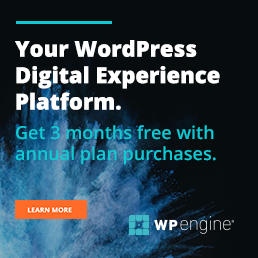
Thanks for this article. I just uninstalled the Intel® Matrix Storage Manager and everything else took care of itself (Win 7 Home Premium).
Thank you for your concise and spot on solution. I just ran into this same problem after cloning a pre-failure hard drive on a Windows 7 machine and your solution resolved the issue.
Thanks worked like a charm 🙂
Awesome this worked!
Thanks so much for this post it worked fantastic.
I have spent hours looking for this solution.
Thanks again
Thanks – had exactly the same problem after replacing HDD with SSD – now fixed.
Many thanks!
I had the same problem replacing HDD with SSD using Acronis for Crucial to clone it on Windows 7.
Installing the latest Intel Rapid Storage Technology driver fixed it and both Windows Update and Windows Search resumed their normal behaviour.
It’s a great thing that I found you, keep writing such stuff, which helps readers to evaluate themselves .
What an excellent blog entry. Thanks for sharing it with me.
Excellent blog here! Also your site loads up very fast! What web host are you using? Can I get your affiliate link to your host? I wish my site loaded up as fast as yours lol
I’ve made it faster ;p the hosting is here: https://liquidweb.i3f2.net/c/293720/851327/4464